Covenant Kodi Addon
Exodus; the most famous movie streaming add-on from one of the many kodi addons has become obsolete as there will be no updates available from its developer. This add-on is now replaced by Covenant which is developed by the same team that initiated Exodus.
Covenant is being called “the fork of Exodus” by users. But the point to ponder is that Covenant is offering better streams and service than Exodus. In this guide you’ll get to know how to install Covenant on Kodi. Computer Repair Service.
How to Install Covenant Kodi Guide
- Covenant Kodi WORKING NEW Repository
- How to Install Covenant Kodi Addon – Video Guide Tutotiral
- How to Install Covenant on Kodi Krypton Version 17.6 or Lower
- How to Install Covenant on Kodi Jarvis Version 16 or Higher
- How to Install Covenant on Kodi Fire Stick
- Covenant Kodi GitHub
- Covenant Kodi Download
- Covenant Kodi Reviews
- Covenant Kodi Reddit Reviews
- Covenant VS Exodus
Covenant Kodi WORKING NEW Repository
Covenant addon was download-able from different repositories until recently many repositories were shut down. Therefore, finding a trustable and working repository became a challenge. You can download Covenant through Kodil Repo. This repository has the updated version of Covenant. That’s the benefit of installing an add-on from a repository.
How to Install Covenant Kodi Addon – Video Guide Tutorial
How to Install Covenant on Kodi Krypton Version 17.6 or Lower
- Open Kodi > Click the Gear (Settings) Icon from the left-hand column> Open File Manager.
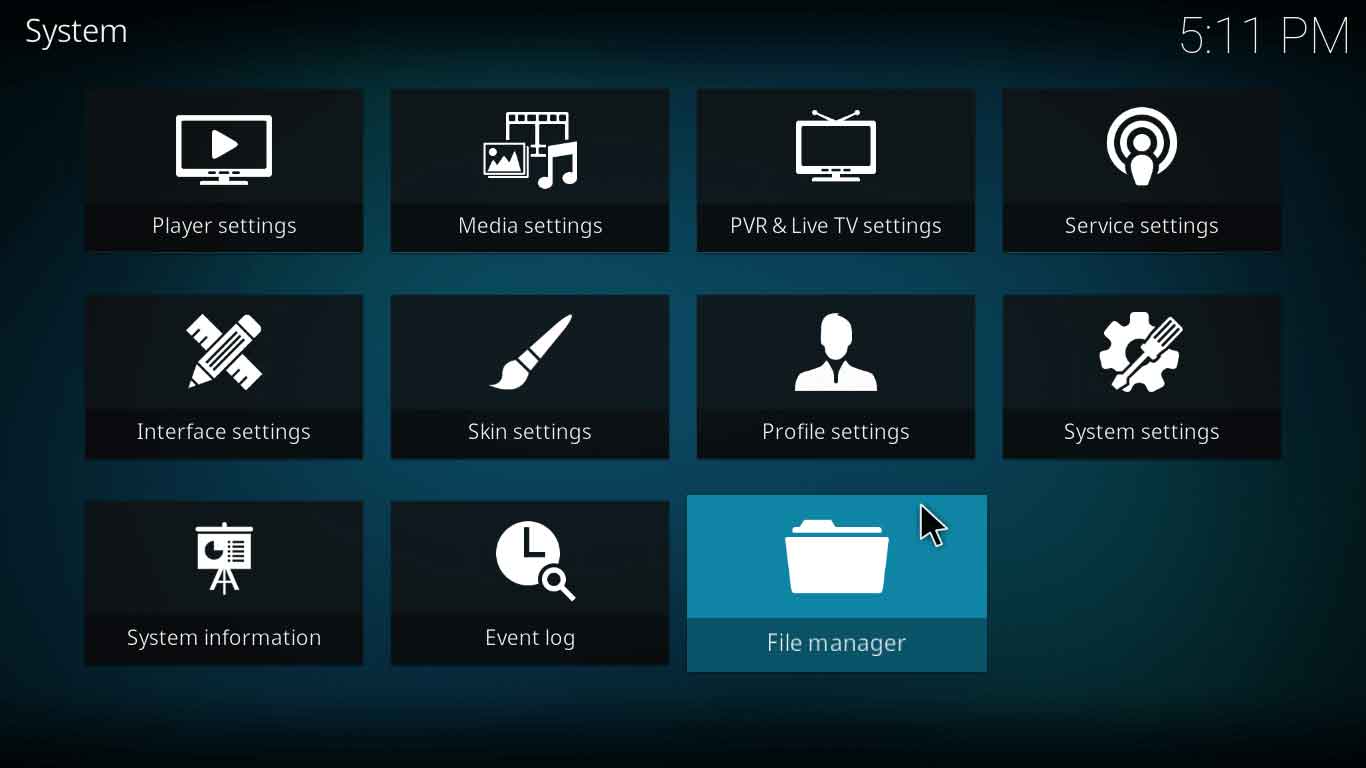
- Double click Add Source > click on ‘None’ > Enter the URL http://kdil.co/repo/ > Click OK > Name this media source ‘Kodil Repos’ > Click OK.
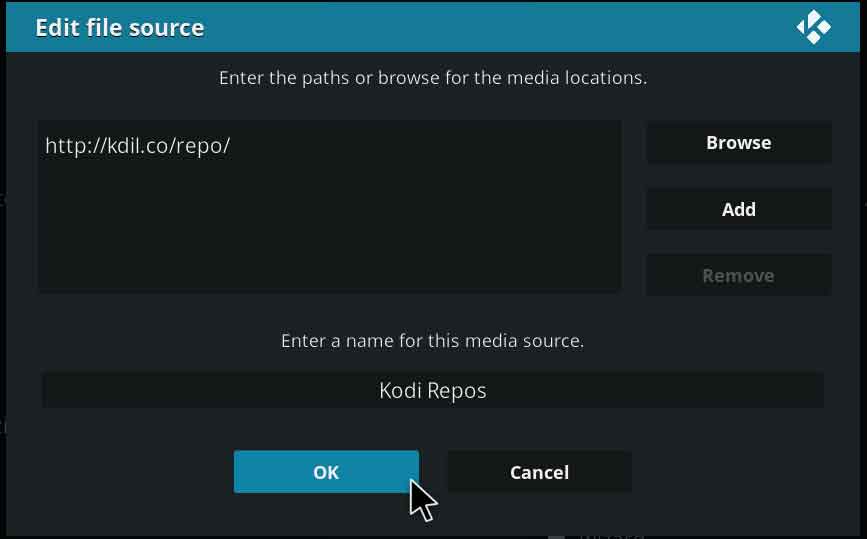
- Return to Kodi Main Menu by pressing ESC key multiple times > Click on Add-ons section> Click the Box Shaped icon from the left-hand column.
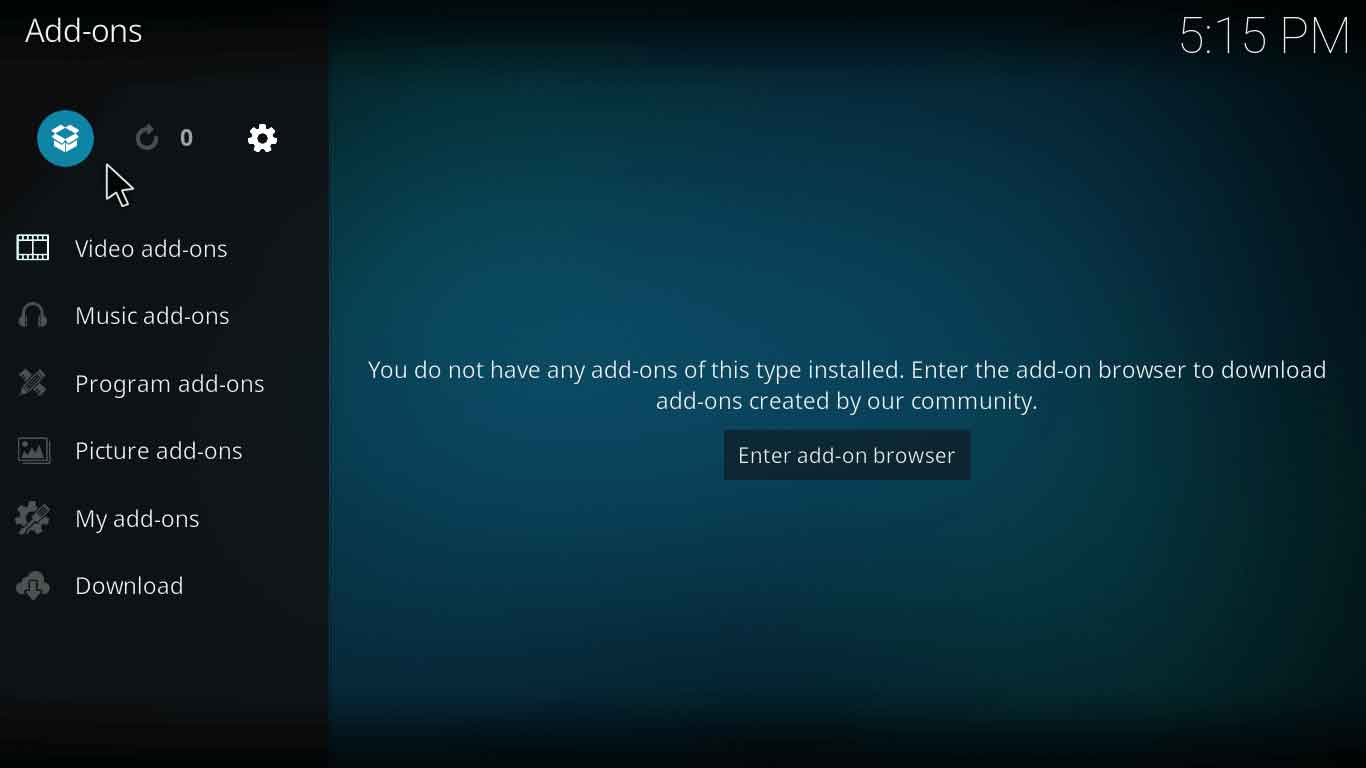
- Click Install from Zip File > Click Kodil Repos> Click on kodil.zip > Wait for a few minutes till the zip file is downloaded and the notification is displayed.
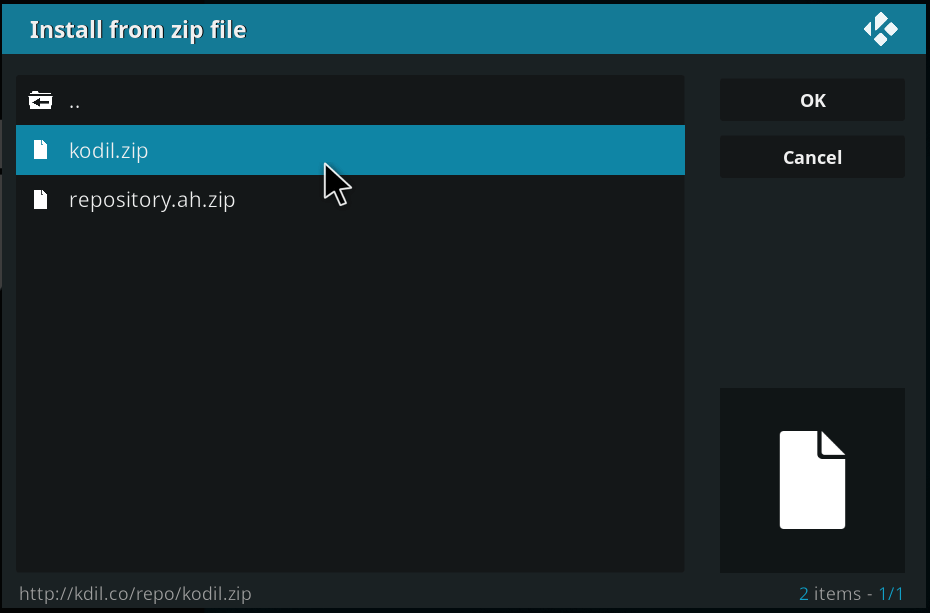
- Click Install from Repository > Select Kodil Repository > Select Videos Add-ons > Select Covenant > Click Install> Wait for the notification to appear.
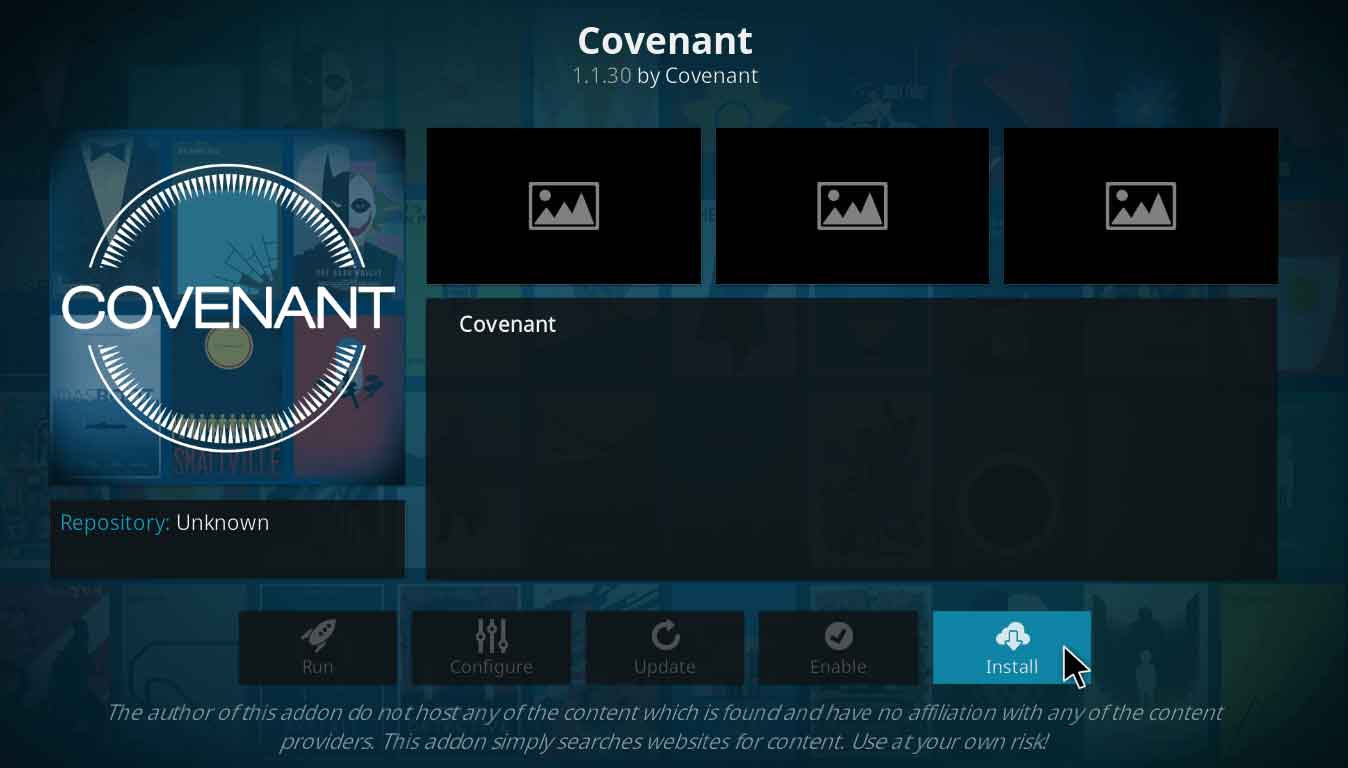
- Once the notification appears, Return to Main Menu> Go to Add-ons> Select Video Add-ons> Click on Covenant > Browse your favorite content and enjoy!
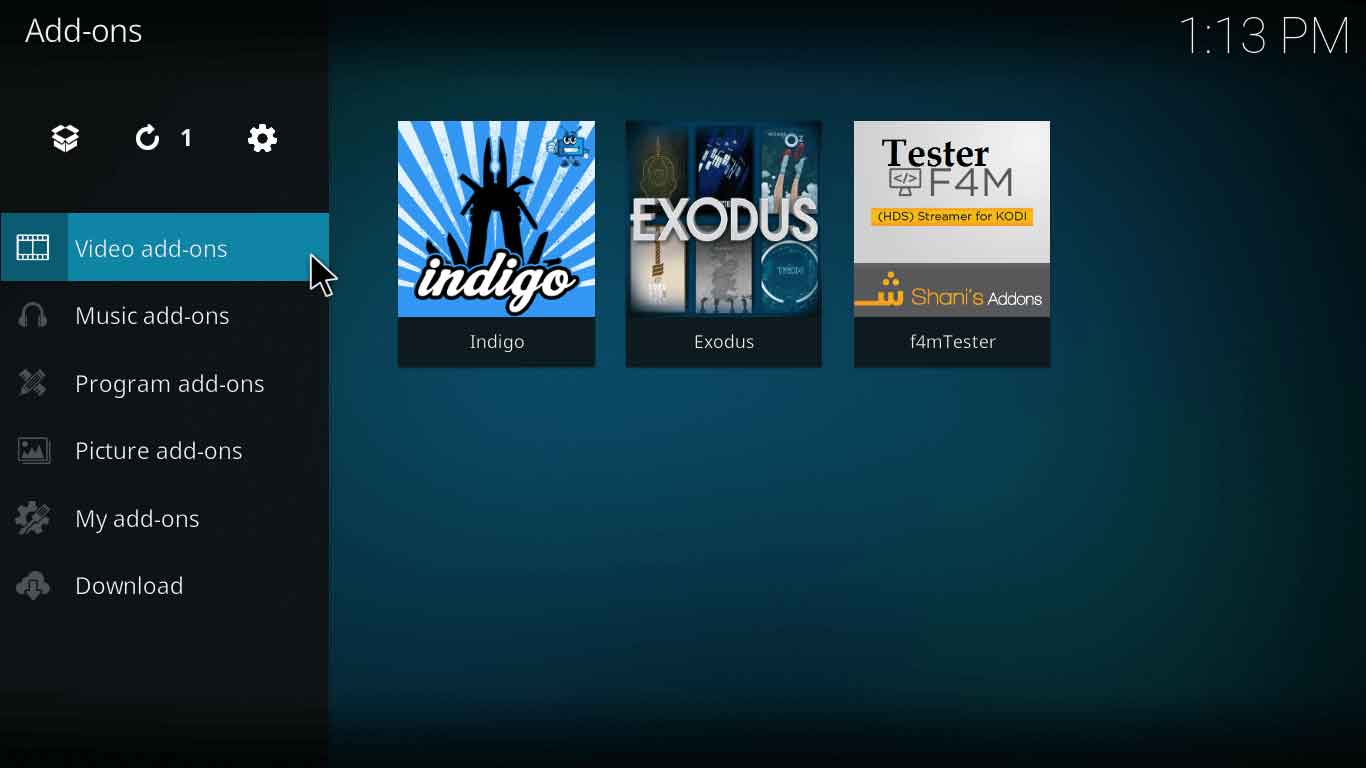
How to Install Covenant on Kodi Jarvis Version 16 or Higher
- Run Kodi Application> Go to System> Open File Manager.
- Click add Source> Click None> Type this URL http://kdil.co/repo/> Click Done.
- Name this media source ‘Kodil Repo’> Click Done > Click OK> Return to Home Screen.
- Click System> Go to Add–ons> Click Install from Zip File> Click Kodil.zip> Wait till the repository is downloaded.
- Click Install from Repository > Select Kodil Repository> Go to Video Add–ons> Click on Covenant> Now browse your favorite on Covenant and enjoy quality streams!
How to Install Covenant on Kodi Fire Stick
- Open Settings > Click Device > Click Developer Options > Apps from unknown sources.
- Go to Home Screen > Click Search > Type ‘ES <Space> Explore ‘> Click ES Explore > Click Download > Open.
- Expand Favorites at the left hand side > Click Add.
- A window will appear > Type http://bit.ly/getnewkodi > Click Next > Name it ‘New Kodi’ > Click Next > Click Add.
- Click Favorites > Click ‘New Kodi’ .
- Click ‘More’ > Select ‘Open in Browser’.
- A window will appear stating ‘Open with ES Downloader’ > Click on it to start the download.
- Open File you have downloaded > Click Install > Kodi will be installed.
- Open Developer Options > Turn ON ADB Debugging and Apps from Unknown Sources.
- Launch Kodi on Fire Stick.
- Go to Settings icon > Open File Manager > Click on Add Source.
- Click ‘None’ > Type the URL http://kdil.co/repo/ > Click OK.
- Name this Media Source ‘Kodil Repo’ > Click OK.
- Return to Kodi Main Menu > Click Add–ons menu > Click the Box icon.
- Click Install from Zip File > Click on Kodil Repo > Select Kodil.zip > Wait for repository to install.
- Click on Install from Repository > Open Kodil Repository.
- Open Video Add–ons > Select Covenant > Hit Install > Wait for the add-on to install.
Enjoy high quality streams and latest movies!
How to Install Covenant Kodi on Android Boxes
- Go to the home screen > Click on My Apps > Click on Browser.
- Type this URL http://kodi.tv > Click Okay.
- Go to Downloads > Click ARM Version > Wait for download to complete.
- Open My Apps > Open App Installer > Click Local Disk.
- Find Kodi App and click Install.
- Click Open when the installation completes!
Once you have installed Kodi on your Android Box, the installation procedure of Covenant Kodi will be similar to s that of Kodi Krypton version. Follow the steps mentioned and enjoy streaming your favorite movies.
Covenant Kodi GitHub
GitHub is a platform where you can find all the repository files along with Kodi addons plugins. In case you are unable to find a link or download the zip file, head over to GitHub or go visit GitHub Kodil. You will land on the page providing you the Build, add-ons and repository links such as tvmc and supremacy.
Covenant Kodi Download
- Download the Kodil Zip in your device.
- Go to Settings> Install from Zip File > Provide download file’s path> Click on kodil.zip.
- Go to Install from Repository > Select Kodil Repository > Select Videos Add-ons > Select Covenant > Click Install> Wait for the add-on to install!
- Now go back to Main Menu> Open Add-ons> Go to Video Add-ons> Select Covenant > There you have it! Easy, right?
Covenant Kodi Update
Covenant Kodi can be update in two ways:
Manual Update
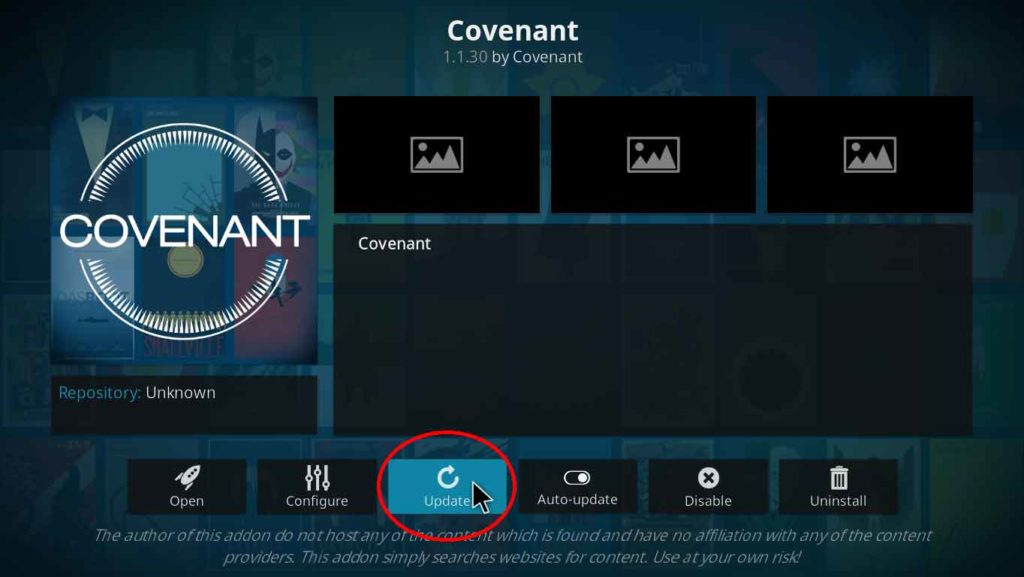
To update Covenant Kodi add-on manually,
- Go to the add-ons section > Click on the Box shaped icon > Click Install from Repository
- Open Kodil Repository > Select Covenant > Below you’ll see an option of Update.
- Click on it and the add-on will update.
Auto Update
To keep the add-on updated automatically,
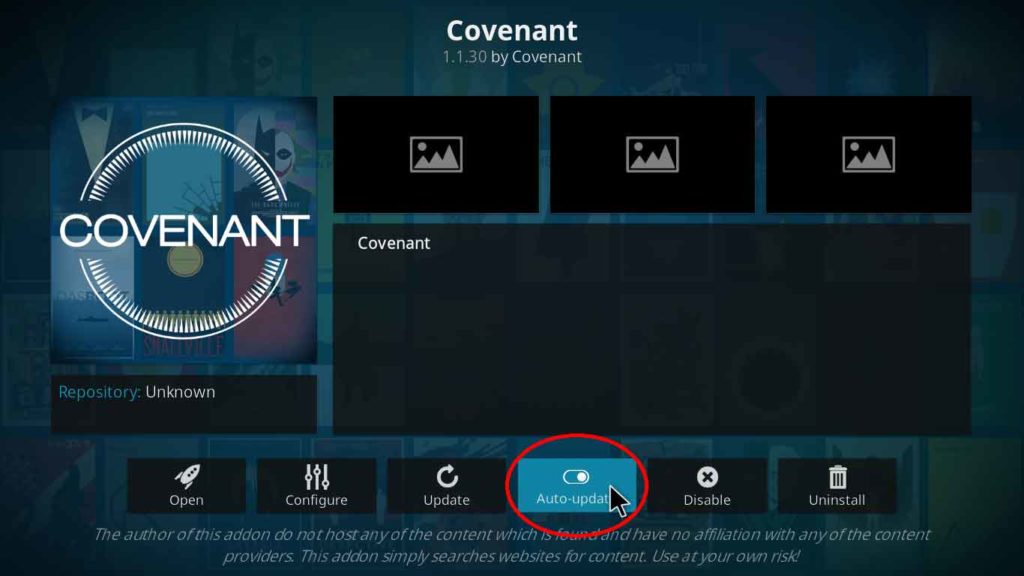
- Go to the add-ons section > Click on the Box shaped icon > Click Install from Repository
- Open Kodil Repository > Select Covenant > Over there you will see an option of Auto-update.
- Enable Auto-updates and the add-on will keep on updating automatically.
Covenant Kodi Not Working/Errors/Problems/Issues
Covenant Kodi Failed to Install Dependency
Users face this issue if they use an untrusted source or if the source they have used shuts down. Another reason is that sometimes the add-on is updating ad hence Kodi is not able to access it.
Fix
Frequently update your add-on and always use a trusted and reliable source for installing an add-on.
Covenant Kodi No Streams Available
Sometimes you try to search for a movie or TV how but an error pops up that there are no streams available. Well, this is because many a times the add-on library is not updated or the query you are looking for is too old or incorrect.
Fix
This error doesn’t have to do anything with add-on being faulty. Always check your query as it has to be valid. Secondly, update your add-on on timely basis to keep your library updated.
Covenant Kodi Reviews
Covenant Kodi addon is the updated version of Exodus, per say. Users needed an add-on that could provide them what Exodus did because its updates were no longer available. Being an official replacement for Exodus, Covenant took the stage with a storm. Because of the enhancements in it, became even more popular than Exodus was.
Having better video quality streams and faster speed, Covenant became the most preferred add-on for watching movies and shows. Be it Covenant Kodi 17.4 or Covenant Kodi 17.6, this add-on doesn’t fail to amuse its users.
Covenant Kodi addon users have taken it to twitter, suggesting others to try Covenant instead of others.
Don’t waste time with Hulu. Get Kodi and the Covenant addon. Stream practically any TV show or movie, ever made, for free.
— Bryan Smart (@BryanSmart) November 6, 2017
However, there aren’t always happy users, take a look at this tweet:
Screw them. They aren’t the king of kodi. And covenant is not the best add-on anyways in my opinion.
— Ghost487 (@Ghost487Ghost) October 13, 2017
Despite all this, Covenant has made a lot of impact in the Kodi community and keeps on going forward.
Covenant Kodi Reddit Reviews
Reddit users have really been busy discussing Covenant and Exodus. Many of the threads have been seen praising Covenant Kodi addon. Not just because of its streams but also because of the Trakt account integration it has provided. Covenant Kodi 17.3 version has been very successful.
Users are calling it an “Exodus clone”. Here, take a look:
Covenant vs Exodus
Exodus was popular because it provided the best streams and latest content. But its updates are no longer available and due to this, its popularity started to fall. It’s obvious, the users wanted something like Exodus but updated.
That’s where Covenant comes in, developed by the same team of developers that developed Exodus. The best thing about using Covenant Kodi 17.4 version was that it gave the best experience that users wanted. Covenant Kodi 17.3 add-on was updated to the newer version ‘Covenant Kodi 17.4’ very early and the bug fixes increased the user satisfaction.
But Covenant is ahead of Exodus because it has better quality streams and its run-time is even better. Some other major changes are:
- 3 more providers added
- 3 more languages updated
- Fixed bugs
- Better add-on responsiveness
Final Words
Summing it all up, Covenant Kodi addon is the new Exodus. Covenant has got some additional features and enhancements compared to Exodus. Covenant Kodi 17.6 is currently the best Kodi add-on for Movies and TV shows because of it features like:
- HD streams
- Trakt account integration
- User friendly interface
- Works faster than Exodus
But one thing to remember is that Covenant Kodi is a third party add-on and therefore a VPN service should be used to stay safe in USA and UK.