Death Note, Naruto, Full Metal Alchemist, One Piece, Dragon Ball Z, and Cowboy Bebop are some of the most watched anime of all time. It would be unfortunate if you couldn’t watch these shows. But, with our guide on how to install KissAnime Kodi addon, you can watch endless episodes of your favorite anime on Kodi from anywhere.
Anime fans are all over the world and they are always looking for platforms to browse their favorite Anime series. KissAnime Kodi addon is one of the most popular kodi addons, used and appreciated worldwide. The original KissAnime Repo is no longer available, but it you can install the add-on via Kodil repository. All you have to do is install Kodil repository to access it. KissAnime was shut down recently because of some legal issues, but it has bounced back. You can install the Kodi addon by following the steps illustrated in this guide.
How To Install KissAnime Kodi Addon
How To Install KissAnime Kodi Addon on Krypton Version 17.6 or Lower
- Open Kodi > Go to Settings icon > Open File Manager > Double click on Add Source.
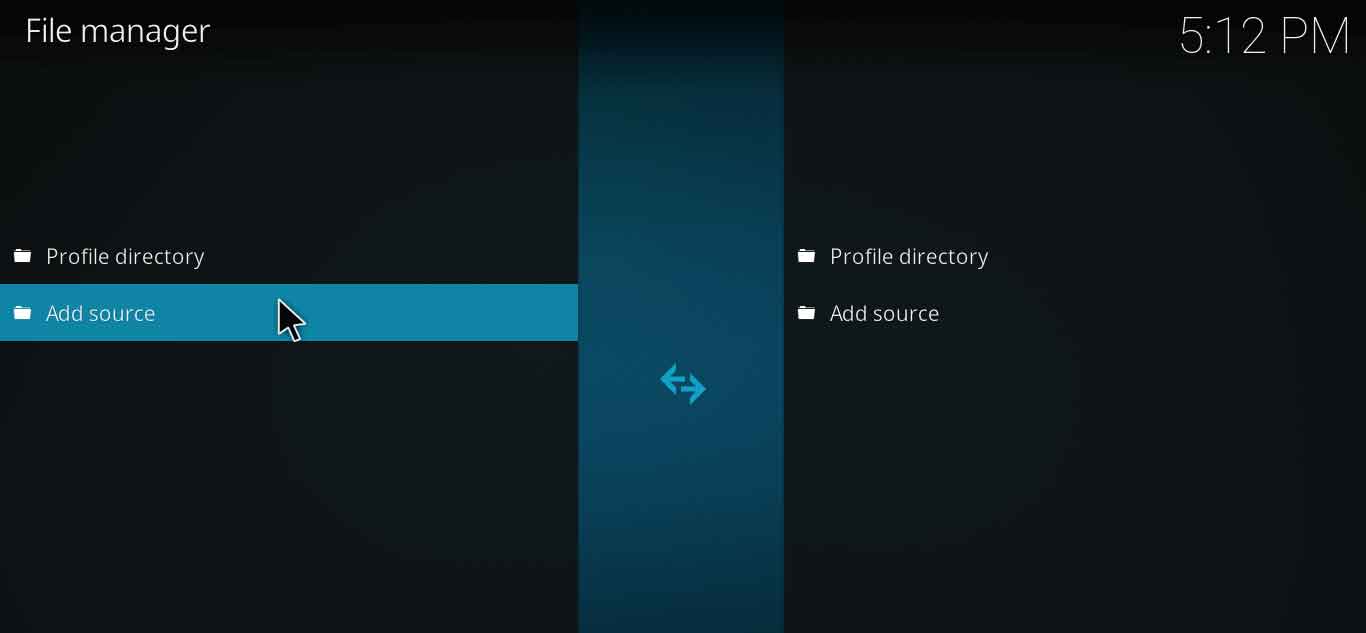
- Click ‘None’ > Type the URL http://kdil.co/repo/ > Click OK > Name this Media Source ‘Kodil Repo’ > Click OK.

- Go back to Kodi Main Menu > Open Add–ons menu > Click on the Box icon.
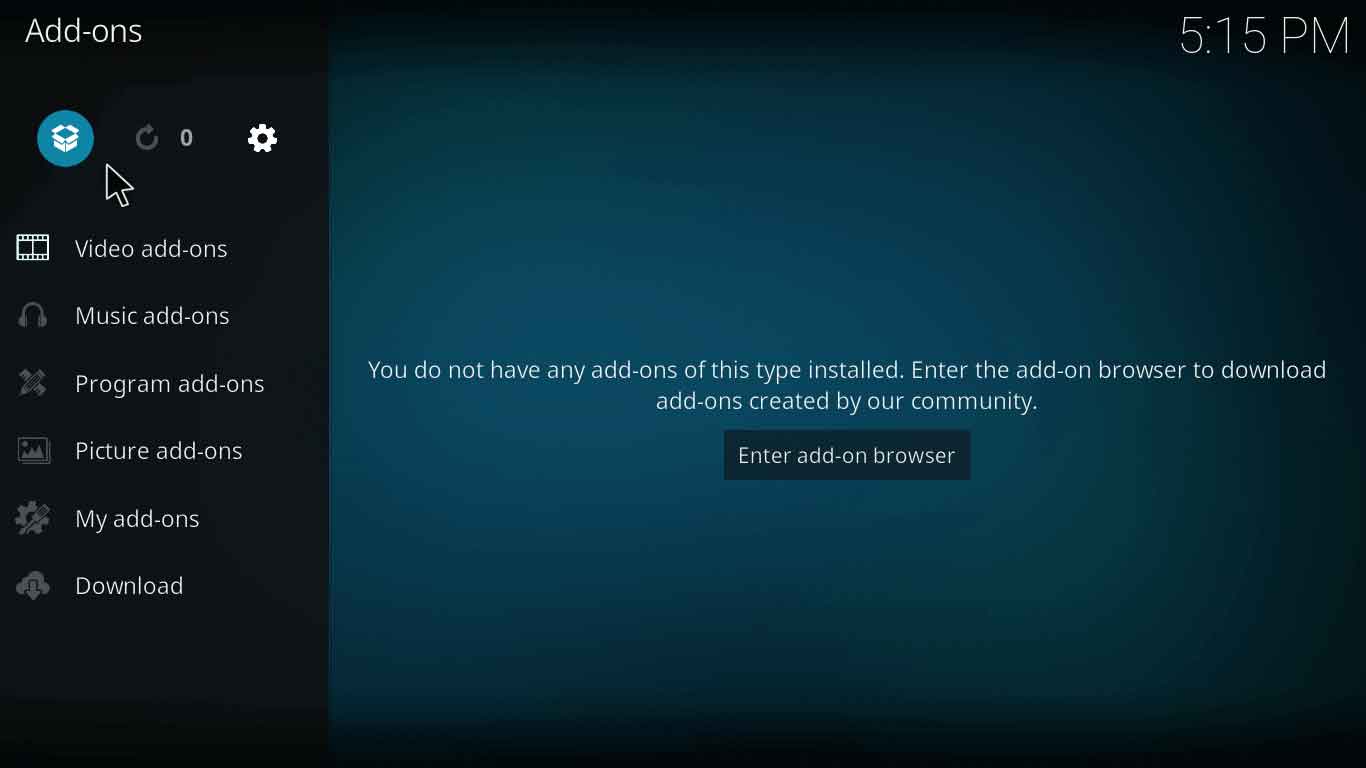
- Click Install from Zip File > select Kodil Repo > Click Kodil.zip > Wait for repository to install.
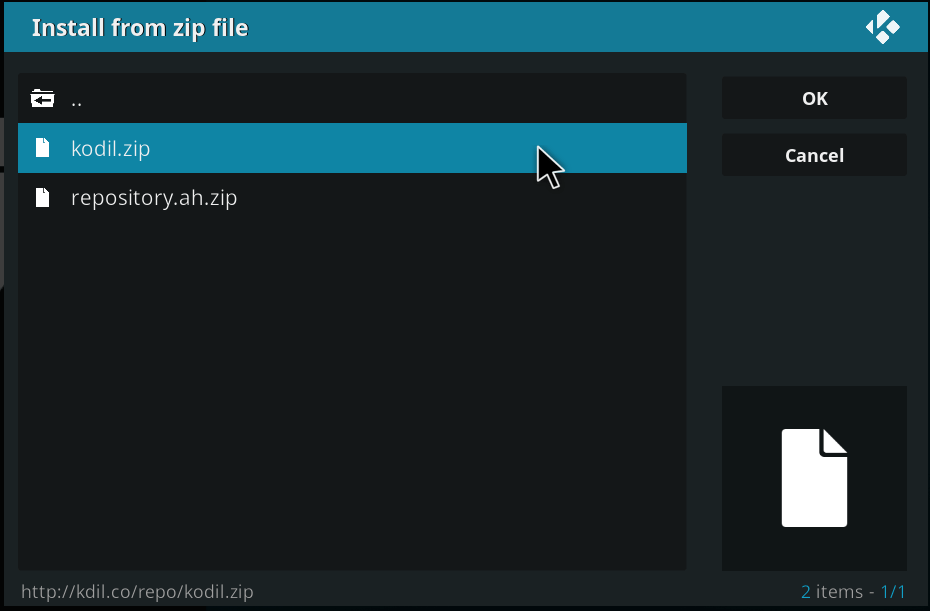
- Now click on Install from Repository > Click Kodil Repository > Open Video Add–ons > Scroll down and select KissAnime > Click Install > Wait for the add-on to install.
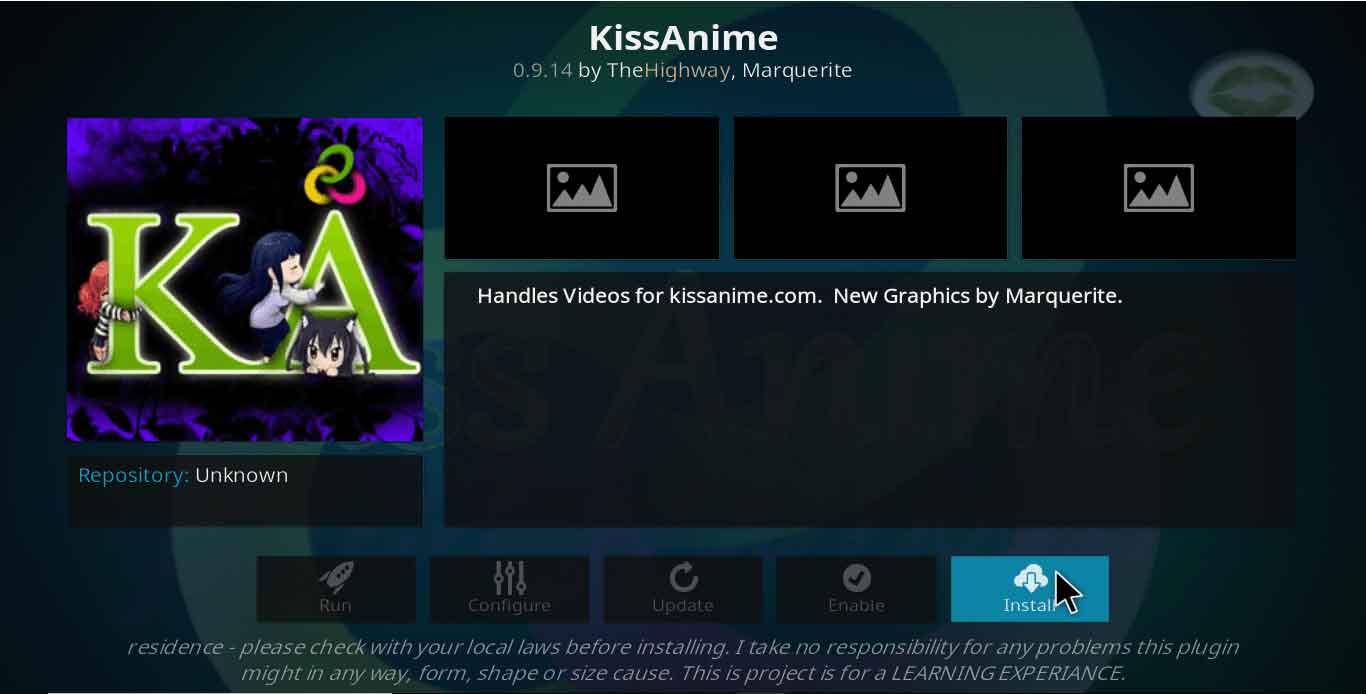
- To access this add-on after installation, go to Kodi Main Menu > Click on Add–ons > Video Add–ons > KissAnime.
How To Install KissAnime Kodi Addon on Jarvis Version 16 or Higher
- Open Kodi > System > File Manager > Double click on Add Source > Select None > Type URL http://kdil.co/repo/ > Click OK > Type Name ‘Kodil Repo’ > Click OK.
- Go to Kodi Home Screen > System > Add–ons > Install from Zip File.
- Navigate and Click Kodil.zip
- Install from Repository > Kodil Repository > Video Add–ons > KissAnime > Install > Wait for the add-on to install.
How To Install KissAnime Kodi Addon on Fire Stick
KissAnime Kodi addon installation procedure on Fire Stick is little lengthy, but not so complex. We have provided a walkthrough tutorial:
- Go to Settings > Device > Developer Options > Apps from unknown sources.
- Go to Home Screen > Click Search > Type ‘ES <Space> Explore ‘> Click ES Explore > Click Download > Open.
- Expand Favorites at the left hand side > Click Add.
- A window will appear > Type http://bit.ly/getnewkodi > Click Next > Name it ‘New Kodi’ > Click Next > Click Add.
- Go to Favorites > Select ‘New Kodi’ .
- Click ‘More’ > Click ‘Open in Browser’.
- A window will appear stating ‘Open with ES Downloader’.
- Click on it and it will start the download.
- Open File you’ve downloaded > Click Install > Kodi will be installed.
- Now Open Developer Options > Turn ON ADB Debugging and Apps from Unknown Sources.
- Launch Kodi on Fire Stick.
- Go to Settings icon.
- Open File Manager > Click on Add Source.
- Click ‘None’ > Type the URL http://kdil.co/repo/ > Click OK.
- Name this Media Source ‘Kodil Repo’ > Click OK.
- Return to Kodi Main Menu > Open Add–ons menu.
- Click on the Box icon.
- Click Install from Zip File > select Kodil Repo > Click Kodil.zip > Wait for repository to install.
- Now click on Install from Repository > Click Kodil Repository.
- Click on Video Add–ons > Select KissAnime > Click Install > Wait for the add-on to install.
KissAnime Kodi Addon Not Working/Fixes/Errors
KissAnime Kodi Check Log Error
KissAnime Kodi goes through the update process like any other old add-on. This error occurs when the repository or add-on is either updating or if the source link gets obsolete.
Solution/Fixes
You can fix this error by changing the repository or by waiting and trying again as the repository might be updating.
KissAnime Kodi Blank Screen
A number of KissAnime 17.3 and KissAnime 17.4 users have highlighted this error. When you open this add-on, the screen goes blank and nothing appears.
Solution/Fixes
To fix this error while using KissAnime Kodi add-on, change your default skin or theme. The problem is with the theme as it stops working with this add-on.
KissAnime Kodi No Results Found
You might encounter this error then you should know that this has nothing to do with the repository being obsolete. Actually, this is because of the Twitter feeds add-on.
Solution/Fixes
To fix this error with your KissAnime Kodi, Go to System > Settings > Add-ons > Get Add-ons > Kodi add-on repository > Service Add-ons > Twitter > Disable Twitter Feeds.
The error will be resolved.
KissAnime Kodi Reddit Reviews
Reddit is full of threads related to KissAnime install procedures, its issues and KissAnime Captcha queries. Look at this thread, the user is stating the error with KissAnime 17.3 that we have already discussed in this guide:
On the other hand, there are users that are always eager to know if the add-on is working or not.
This KissAnime Kodi user couldn’t find a fix to the error with his KissAnime 17.4 and thus started offering alternatives.
KissAnime Kodi Alternatives
- Crunchyroll
- Animego
- Animehere
- Funimation
The Wrap-Up
When KissAnime Kodi add-on returned to the game, Anime fans lost it with joy. They all went on for searching KissAnime Kodi download links.
This is a very good add-on in terms of functionality and link reliability. Follow our guide to install this add-on.